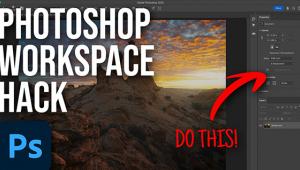Setting Up Your Digital Darkroom
Computer Specs To Get You On The Road
A few years ago I sold all
my traditional darkroom equipment, lock, stock, and tongs. After sitting
untouched in my new home's basement for several years, I decided
it all had to go. I loaded enlarger, lenses, carriers, and trays into
my car, and took them to a local photo show and sold them to practitioners
of silver halide printing for below bargain prices. Why? Many years
before my fire sale, I happily made the transition to the digital darkroom
and now that all of these boxes upon boxes of traditional darkroom gear
are gone, I haven't looked back. |
|
Options And Details |
|
Fill Up With RAM Hard Drive Space |
|
Monitor Size Operating System Options |
|
The Law Of Obsolescence The Scorecard Monitor Size Healthy Imaging |
- Log in or register to post comments