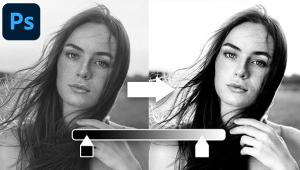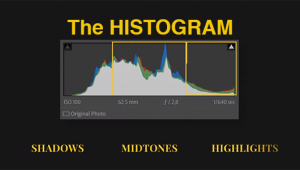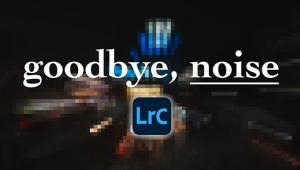NON-DESTRUCTIVE Photo Editing: How to do it with Adjustment Layers (VIDEO)

Have you heard the term “non-destructive” to characterize certain editing methods, but you’re unsure what it means? If so, we’re going to clear that up today. You’ll also learn how easy it is to get the job done using Adjustment Layers to process photos.
German landscape pro Rainier Hoffman is an author, educator, and a great source of information on a wide variety of imaging topics. In the tutorial below he explains all the ramifications of non-destructive editing in barely six minutes.
This enlightening episode begins with a comparison between destructive and non-destructive techniques to clarify the issue. Hoffman explains that conventional pixel-based methods are typically destructive; meaning, “the original tonal values of the pixels in the unedited file are over-written and can’t be recovered later.”
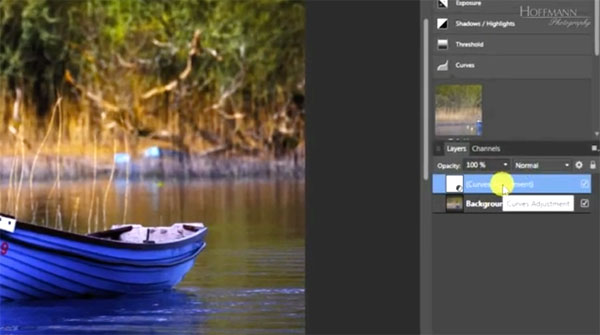
That’s why many photographers who use so-called destructive techniques make a copy or multiple copies of the original file—saving the backup in a safe place in case a do-over is necessary. But as you’ll see in this quick lesson, there’s a much better and faster approach.
You may have guessed by now that the “more elegant” way to process photos is with the non-destructive method demonstrated by Hoffman. He uses the Curves tool to illustrate the big difference between the traditional technique and employing Adjustment Layers while editing a wildlife shot.
With the latter approach you’ll notice a similar S-Curve as before, except there’s now a virtual Curves layer above the background layer in the panel. Hoffman notes that, “the new Curves layer simply contains the information of the Curves adjustment.”
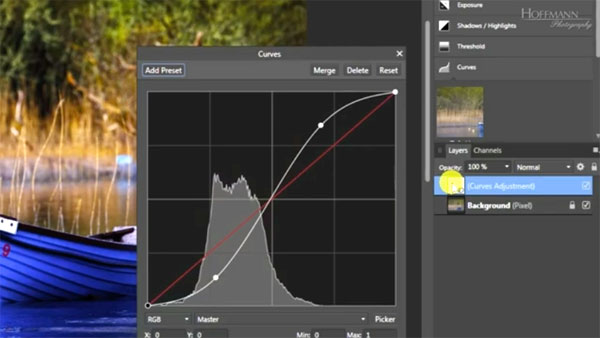
So here’s the takeaway: You can switch the Curves layer on and off at will, but the original background layer remains unaffected. Furthermore, when you click on the virtual layer icon, your S-Curve pops up on the screen for further adjustments as necessary at any time.
Be sure to visit Hoffman’s instructional YouTube channel for more helpful shooting and editing advice.
We also recommend you watch the tutorial we posted recently from another processing expert, explaining how to unlock the power of Lightroom’s versatile Transform tools.
- Log in or register to post comments