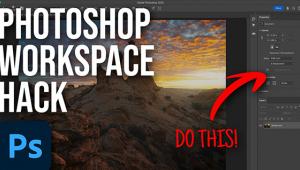The Digital Darkroom
Making Selections With The Pen Tool; Straight Lines Made Easy
There are many different ways to make selections, each making life easier depending on the image and areas you want to define. Here's how I make selections that involve a lot of straight lines:
This picture, taken indoors looking out through large windows is a prime example of backlighting causing underexposure (#1). The fix for it is to select the well-lit outdoor window areas and then adjust the inside to match the outside. Once the selection is made that will separate the inside from the outside, adjusting the two parts of the picture is fairly straightforward.
 |
|
|
The Pen tool is tailor-made for this exercise. See (#2) to select the Pen tool. Then, place the point of the tool in the corner of one of the windows and left-click. Next, move the Pen tool cursor to the next corner and left-click again. A straight line will appear between the two clicks. Continue moving the cursor to the next corner and left-clicking again. When you have clicked in all four corners, you will have come back to where you started and will now have a rectangular box drawn around one of the windows.
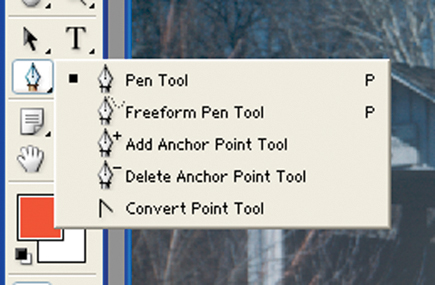 |
|
|
Go to the next window area and repeat the process. Now, you will have two rectangles--one around each of the two window areas. Continue this until you have pen-clicked your way around all the rectangular window areas. What you have done is to use the Pen tool to create something called a path around each of the window areas in the picture. A path is not a selection. But, it can be converted into a selection. To perform the conversion, go to the place in the lower right corner of the Photoshop screen and look for a palette called Paths (#3). When you left-click on the tiny blue arrowhead for the Paths palette, you'll get a fly-out menu.
 |
|
|
Left-click on the item that says Make Selection. After you do that, all the Pen tool paths will turn into dashed lines that are commonly referred to as "dancing ants." When performing this conversion, you will be asked if you want to feather the edge. I usually use about 2-3 pixels of feathering (#4).
 |
|
|
- Log in or register to post comments